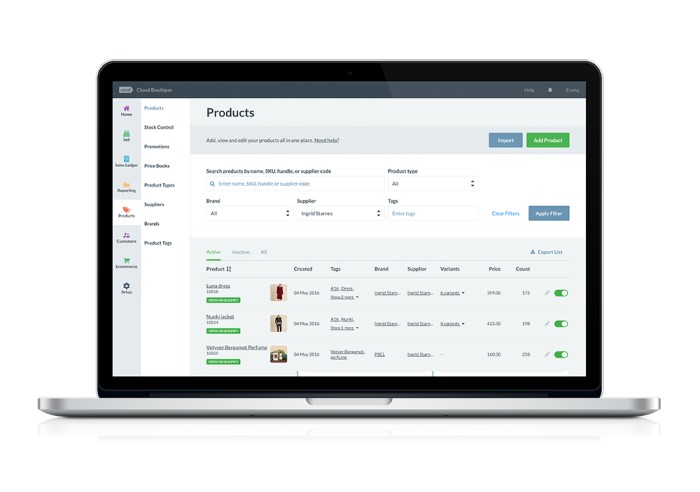In the fast-paced world of business communication, efficiency is key. Outlook, a widely used email client, offers a powerful feature to streamline communication – email groups. Creating an email group in Outlook allows you to send messages to multiple contacts simultaneously, saving time and ensuring that important information reaches the right people. In this comprehensive guide, we’ll walk you through the step-by-step process of creating a new email group in Outlook. Whether you’re a business professional, a team leader, or someone managing various projects, mastering this feature will undoubtedly enhance your email communication experience.
Unveiling the Power of Email Groups in Outlook
Email groups in Outlook are more than just a convenience; they’re a strategic move towards efficient communication. This feature is a lifeline for teams, departments, and projects, ensuring that your messages hit the right inboxes in a single click. This guide promises not just to show you the ropes but to redefine your approach to email communication.
Create and Conquer: A Fresh Approach to Building Email Groups
- a. Embarking on Your Outlook Journey: Picture this as your quest for efficiency. Open Outlook, navigate confidently to the “Contacts” tab, and witness the transformation begin.
- b. Crafting Your Email Avengers: Your group is only as good as its members. Ctrl (Command on Mac) + Click your way to assembling the dream team from your contacts or cherry-pick from different folders.
- c. The Birth of Your Email Group: A few clicks later, on the “Home” tab, the “New Contact Group” option beckons. Give your group an identity – a name that screams purpose, making it a beacon in your contact list.
- d. Fine-tuning Your Group Roster: Adding or subtracting members is a breeze. Click “Add Members” to inject vitality into your group or surgically remove members with the “Remove Member” button.
Navigating the Email Group Seas: Pro Tips for Smooth Sailing
- Stay Current: Regularly update your group members to sync with the dynamic nature of teams and projects.
- Name it Right: Opt for names that tell a story. A well-named group is a well-managed group.
- Category Magic: Dive into the world of categories. Label contacts based on roles or projects for efficient organization.
Fixing the Glitches: Troubleshooting Hiccups in Your Email Group
- Vanishing Act: If your group disappears from the address book, hit the restart button on Outlook. And, of course, save your group creation.
- Delivery Woes: Ensure all group members’ email addresses are ship-shape. Peek into your email server settings to thwart any delivery restrictions.
Conclusion: Your Outlook, Your Rules
Your journey to mastering email groups in Outlook is a game-changer. As you integrate these steps and tips into your daily routine, you’ll redefine how you communicate. Outlook becomes not just an email platform but a dynamic ally, simplifying the intricate dance of professional correspondence. Elevate your Outlook experience, embrace the power of email groups, and lead the way in efficient communication.